3. Import Vector Layers into QGIS#
3.1. Import Shapefile into QGIS#
Open QGIS and go to Layer -> Add Layer -> Add Vector Layer
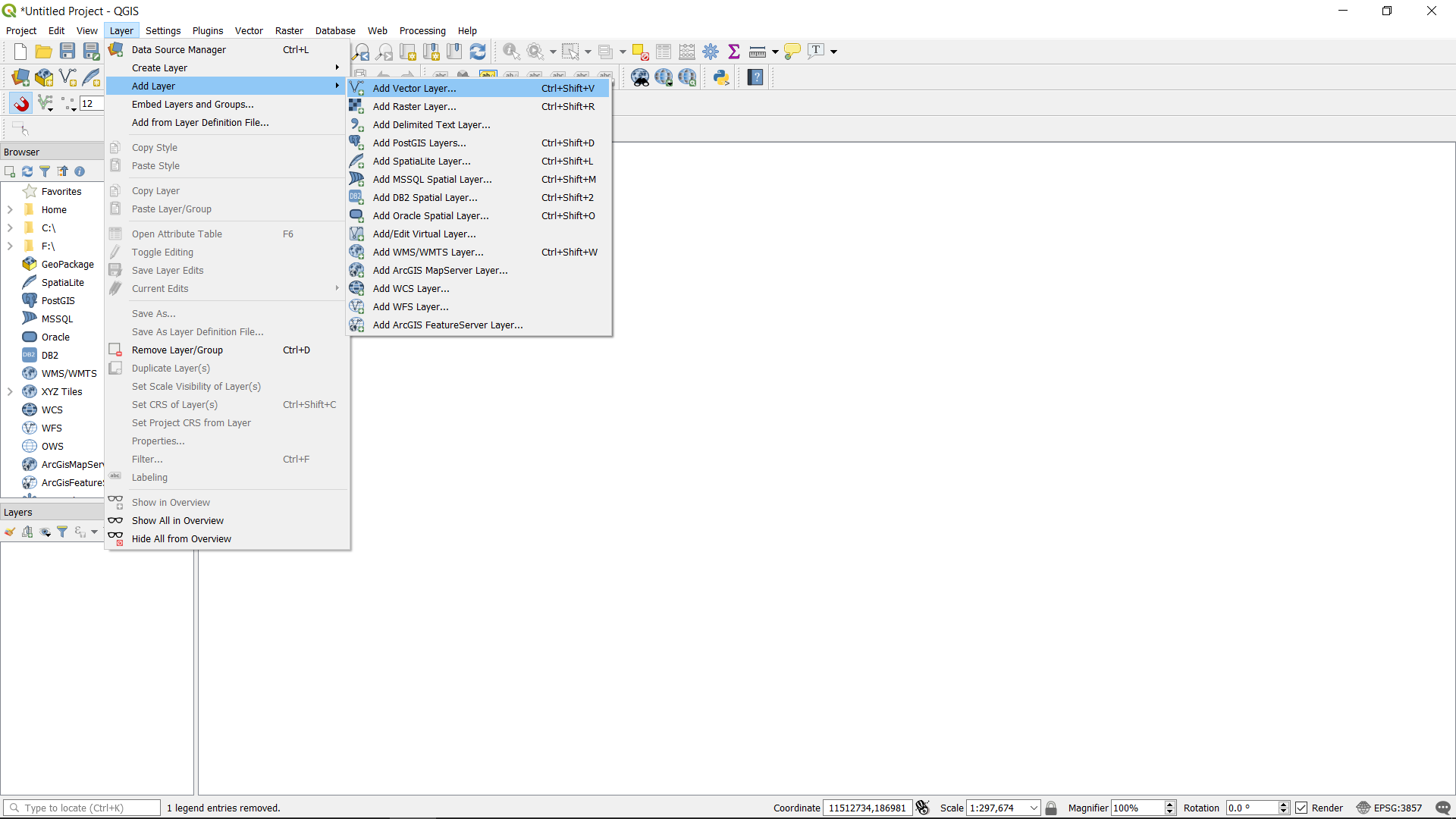
Navigate to the folder that contains your shapefile. It is essential that all the other related files are in the shapefile folder. Choose the file with the .shp extension.
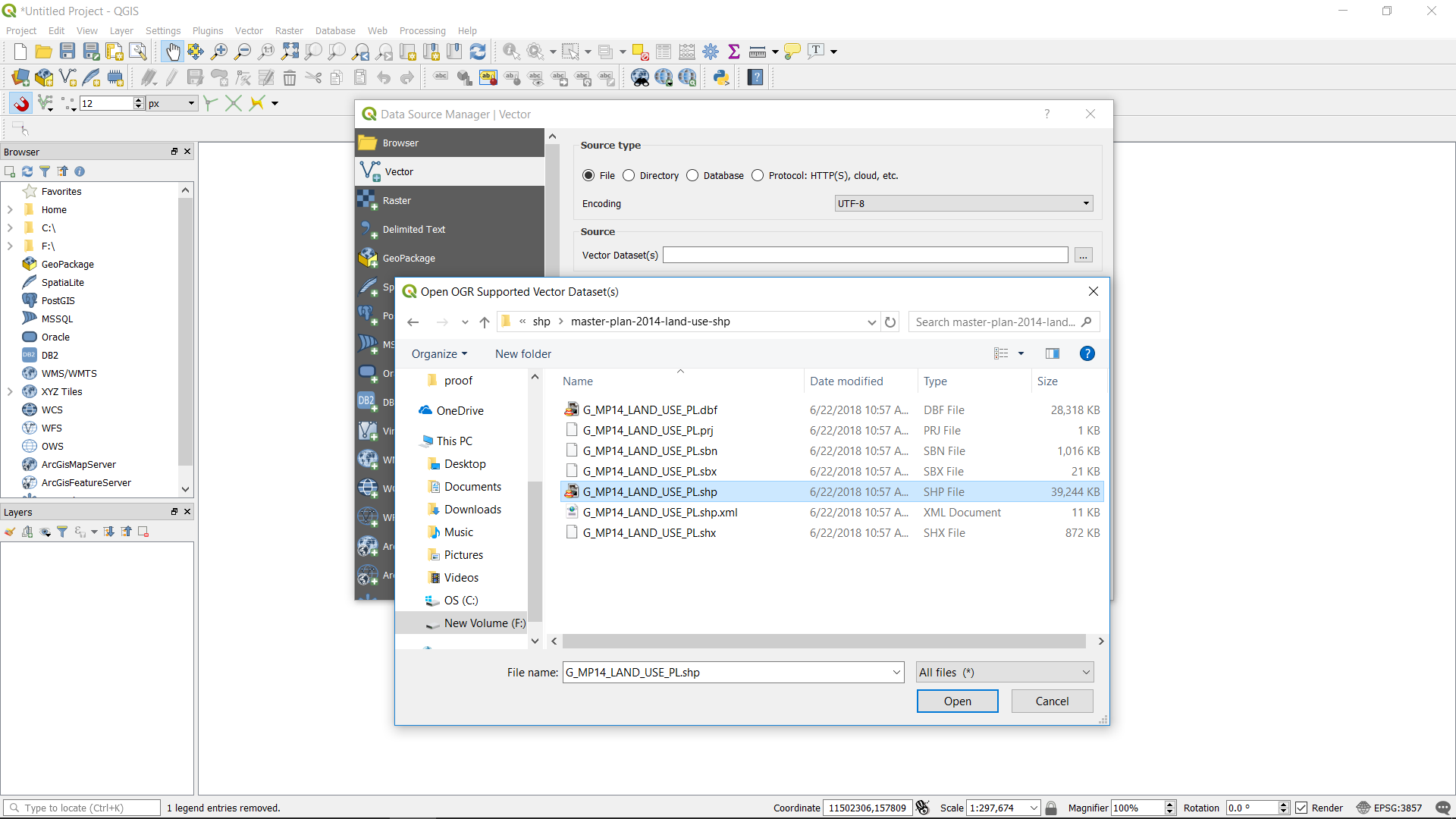
Open the file and click Add.

Once you click Add, the shapefile will be added to the Layers window. Click on “Close” to close the “Data Source Manager | Vector” window.
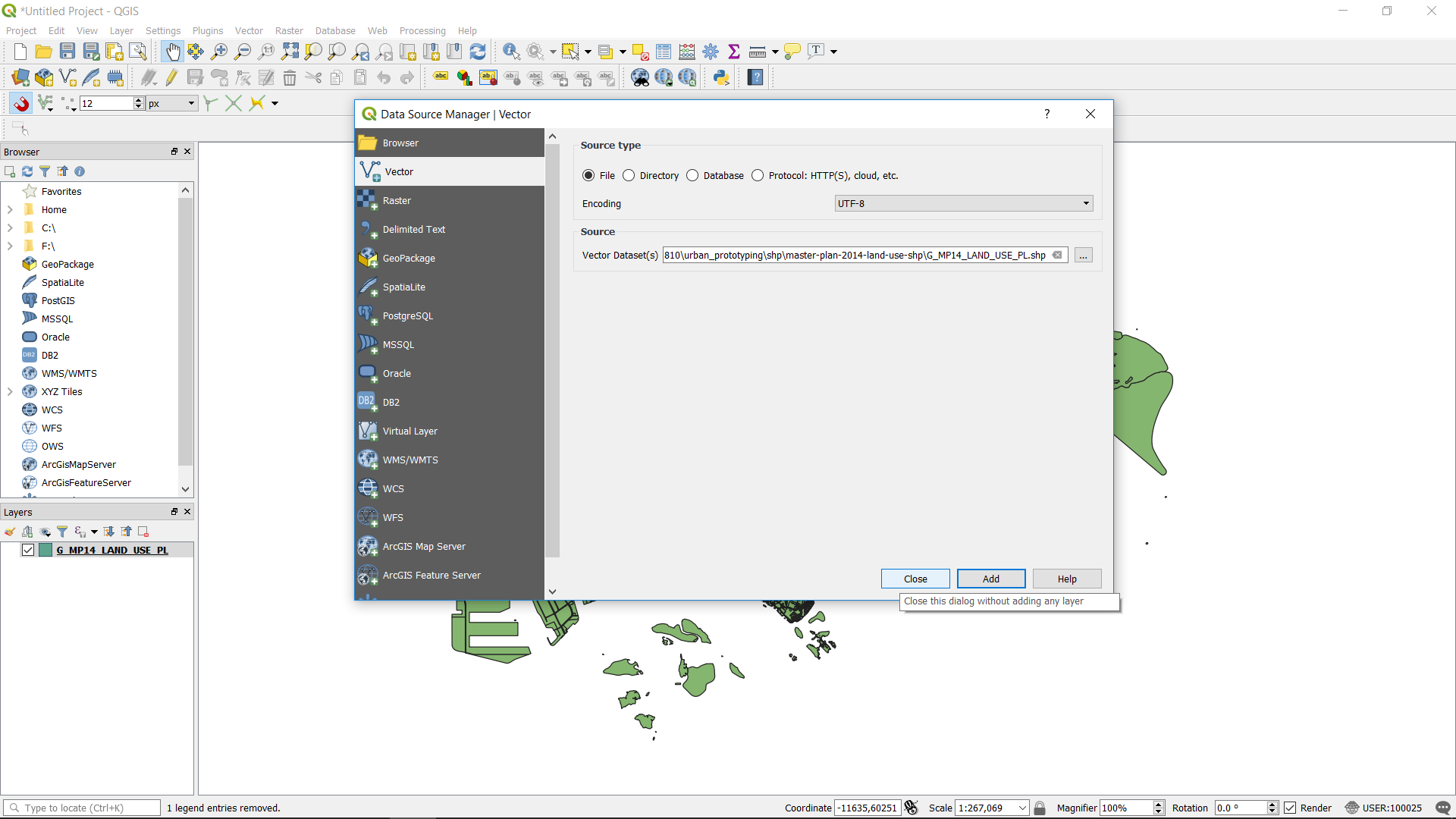
The imported shapefile.
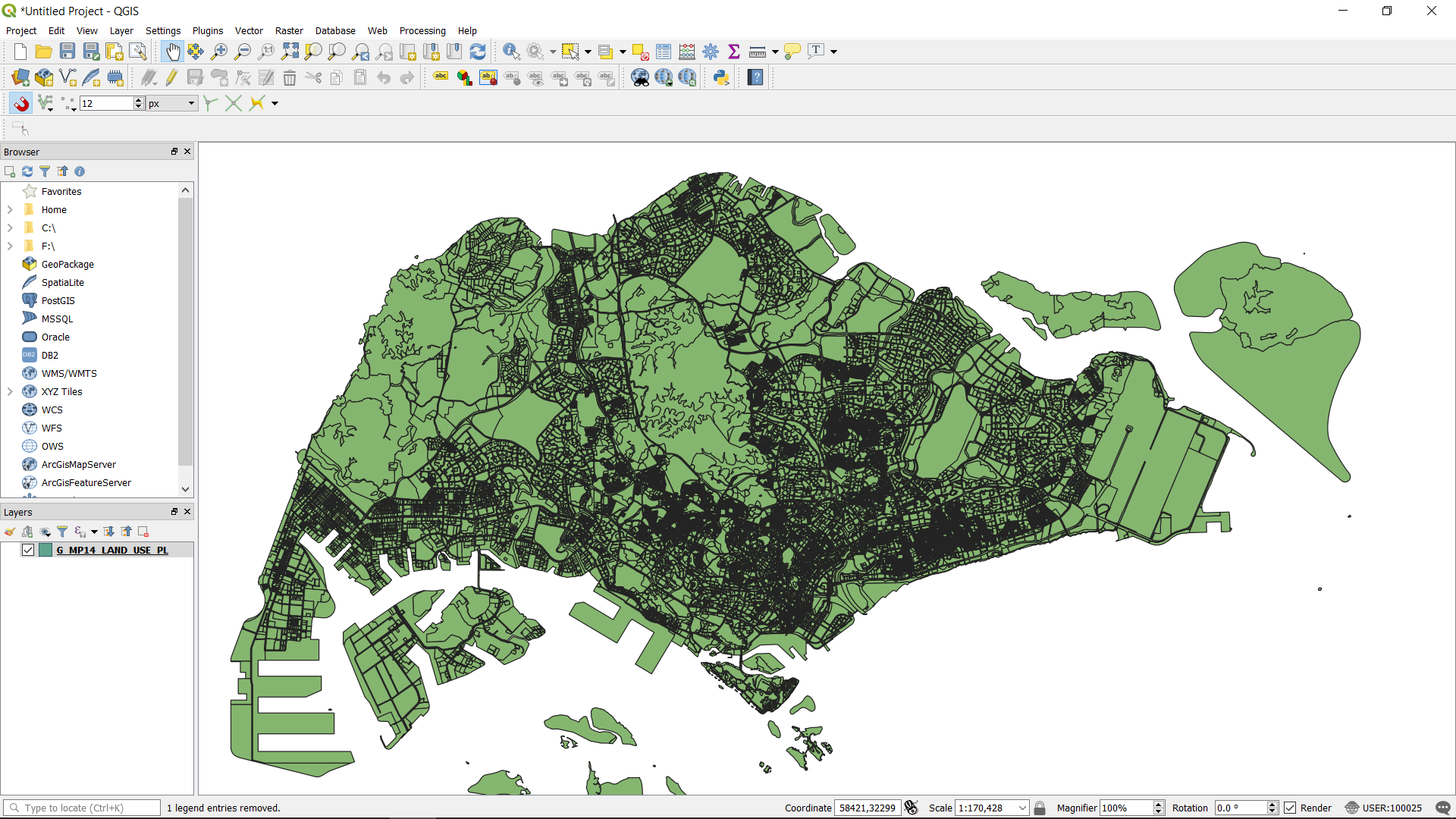
3.2. Import .gdb Layers into QGIS#
Open QGIS and go to Layer -> Add Layer -> Add Vector Layer
In the dialog window. Choose Directory. Choose the .gdb file to import into qgis.