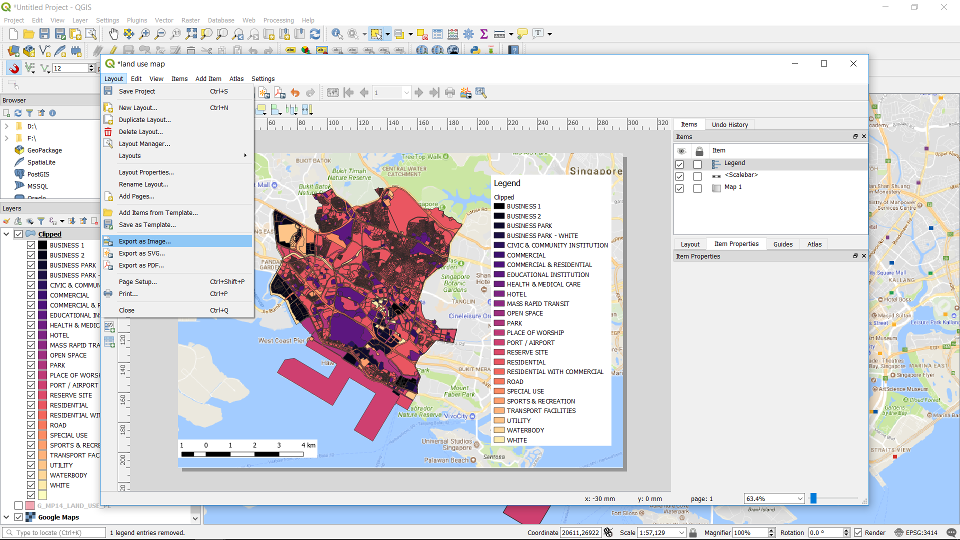18. Layout Manager#
Click on Project -> Layout Manager …
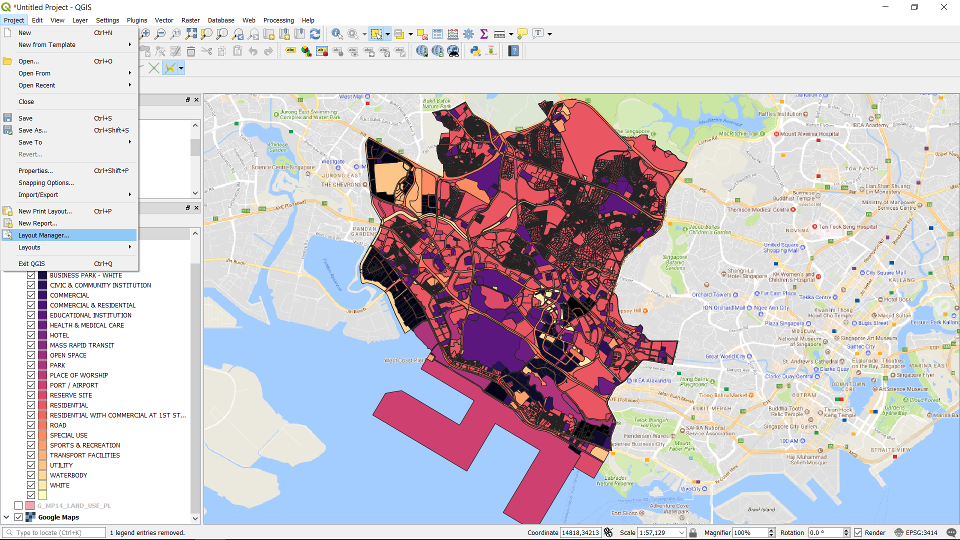
Choose empty layout and click create.
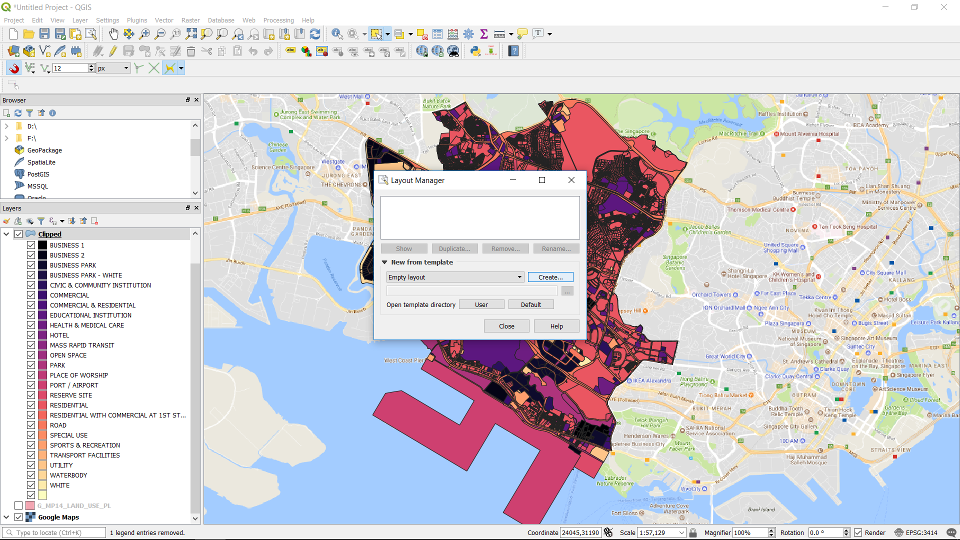
Enter the name of the map and click OK.
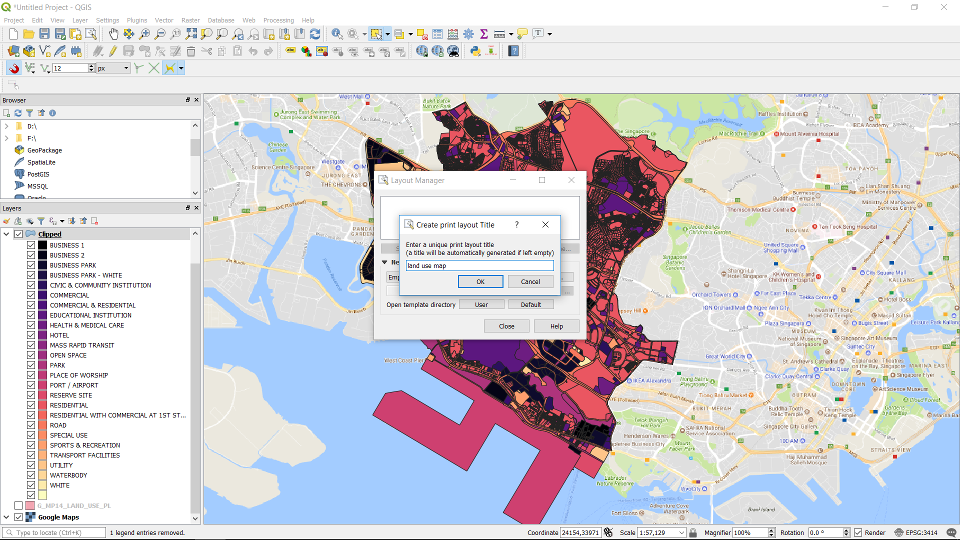
The layout manager.
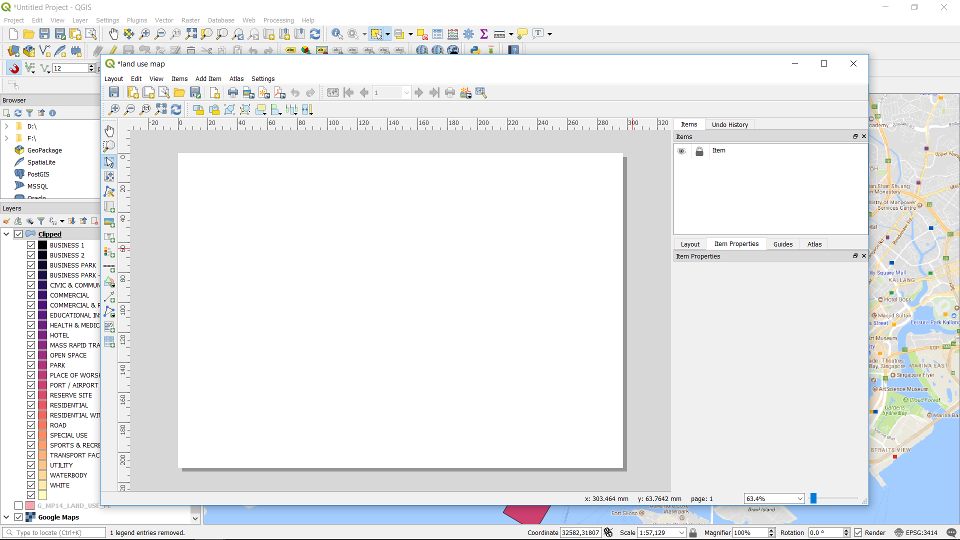
Right click on the canvas -> Page Properties … to make edits to the properties of the page.
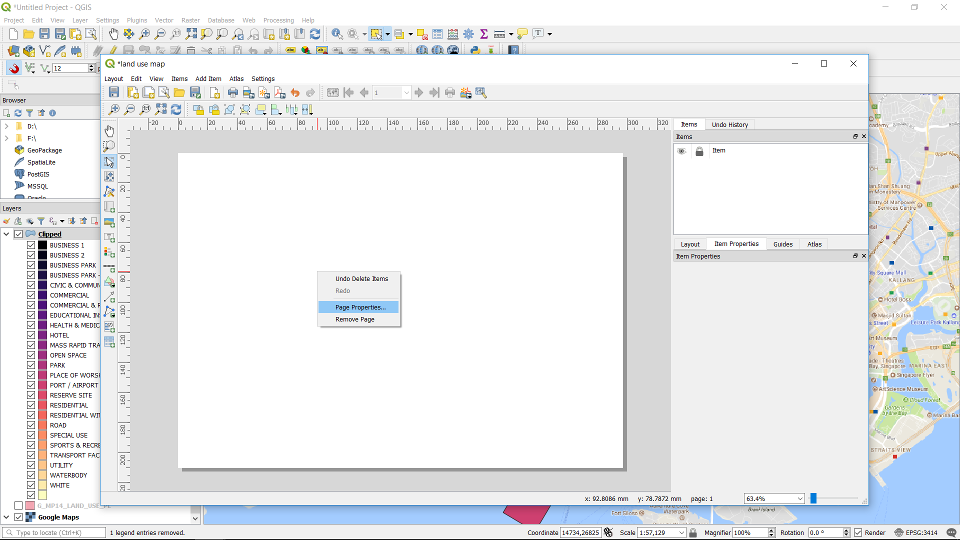
You can change the page size etc. in this window.
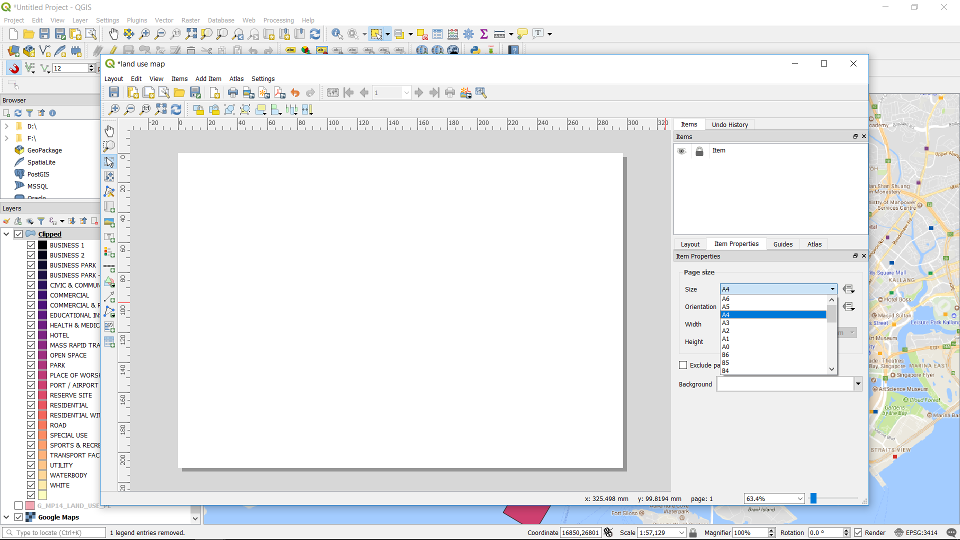
Click on “Add a New Map to the Layout” icon.
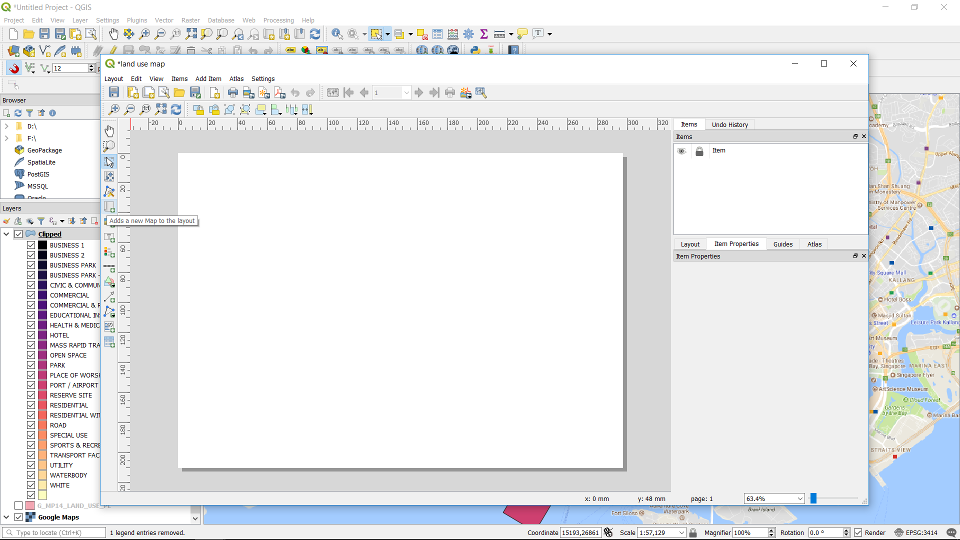
Specify where and the extent of the map on the canvas.
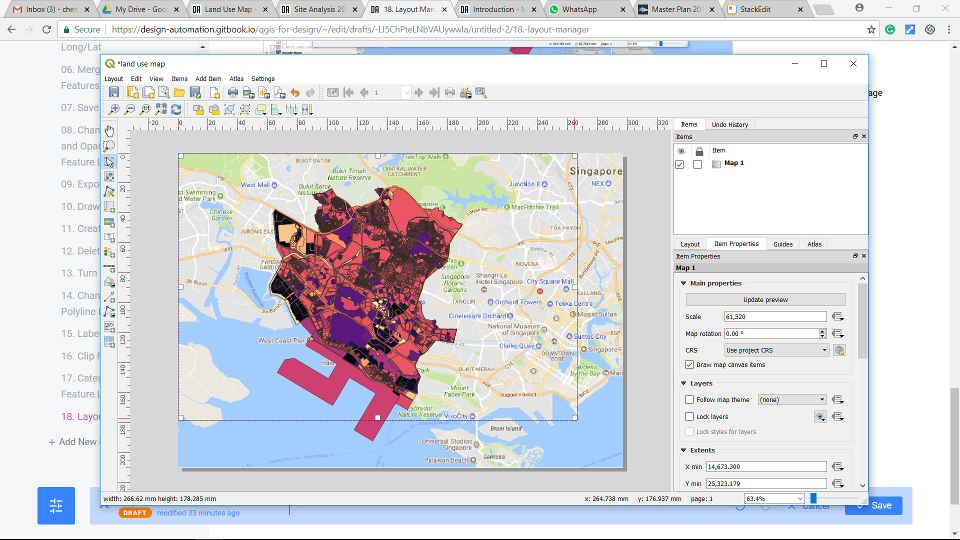
You can adjust the map at the Item Properties window. For e.g. change the scale of the map.
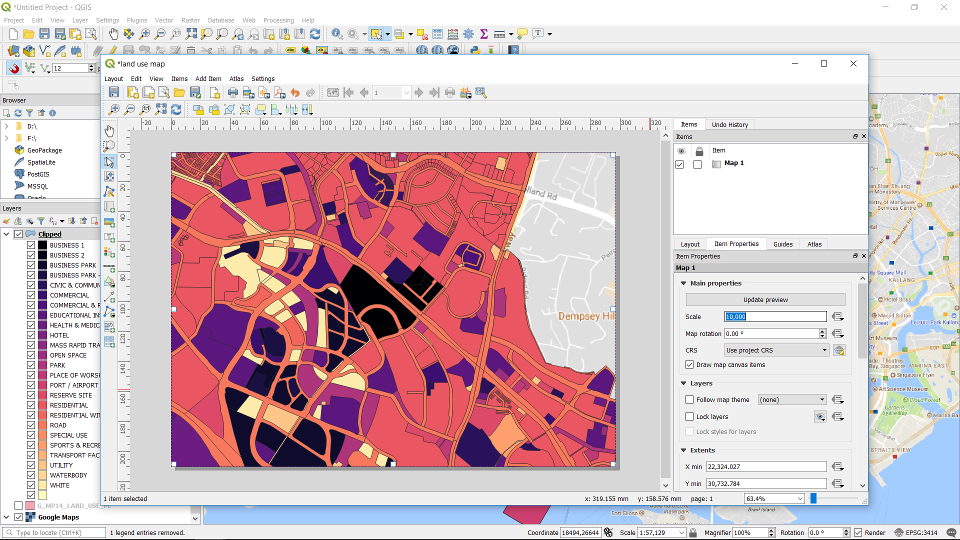
Adds a scale bar to the canvas by clicking on the “Adds a new Scale Bar to the Layout” icon.
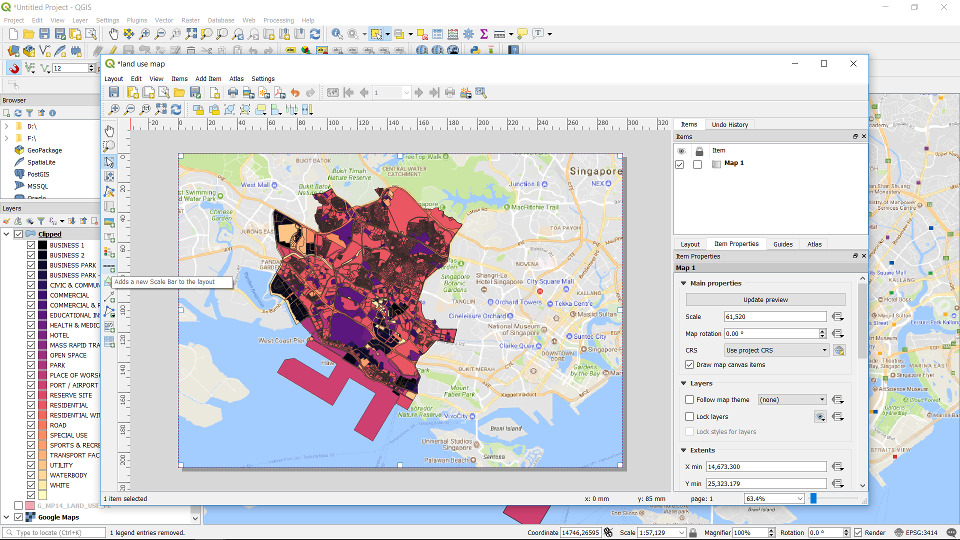
Specify where and the extent of the scale bar on the canvas.
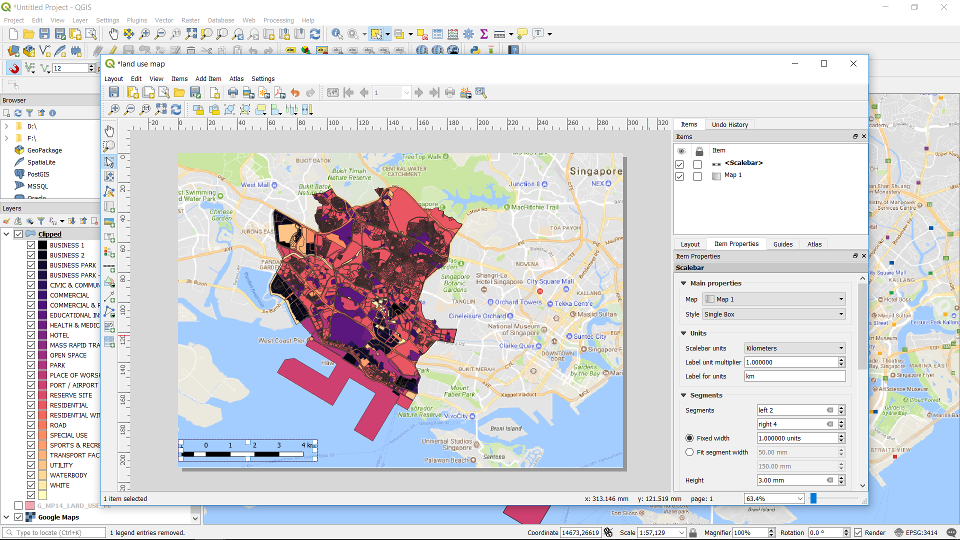
You can make changes to the scale bar at the Item Properties window. For e.g. we can add a white background to the scale bar by ticking the Background parameter.
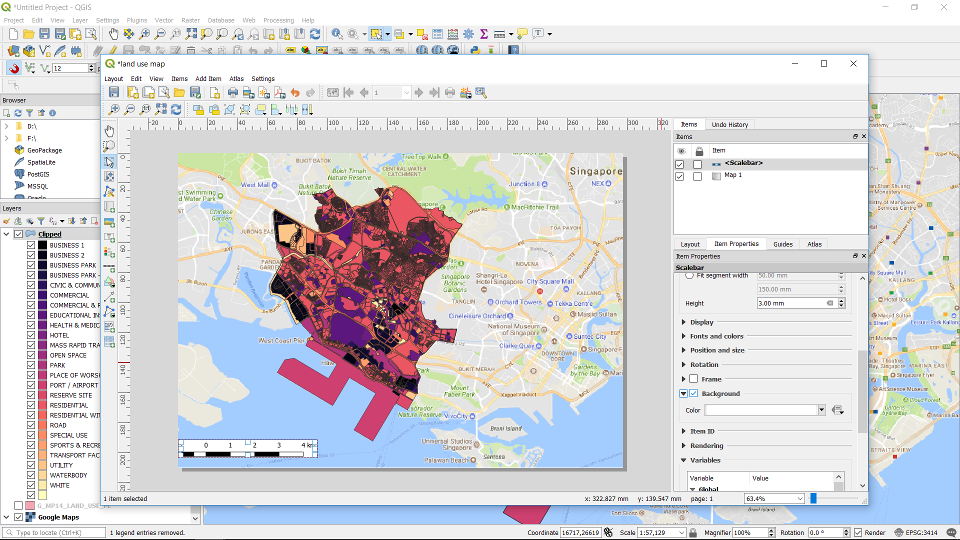
Adds the legend to the canvas by clicking on the “add a new Legend to the layout” icon.
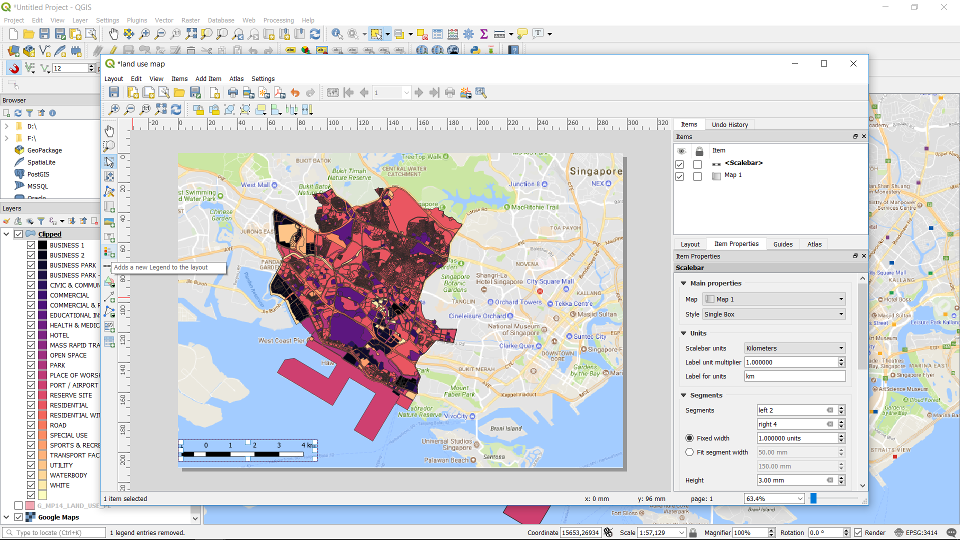
Specify where and the extent of the legend.
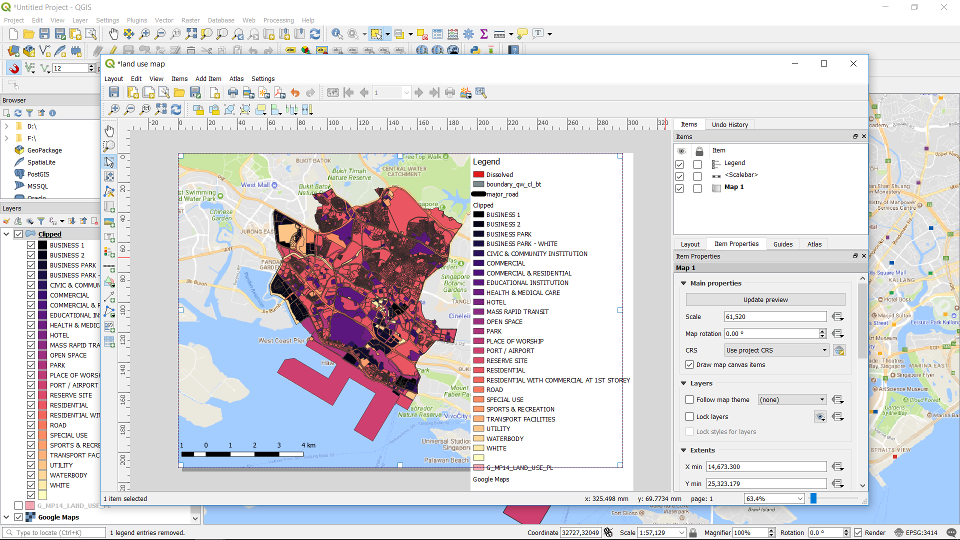
You can make changes to the legend at the Item Properties window. For e.g. we can delete some of the legends that are not informative. Untick the Auto-update.
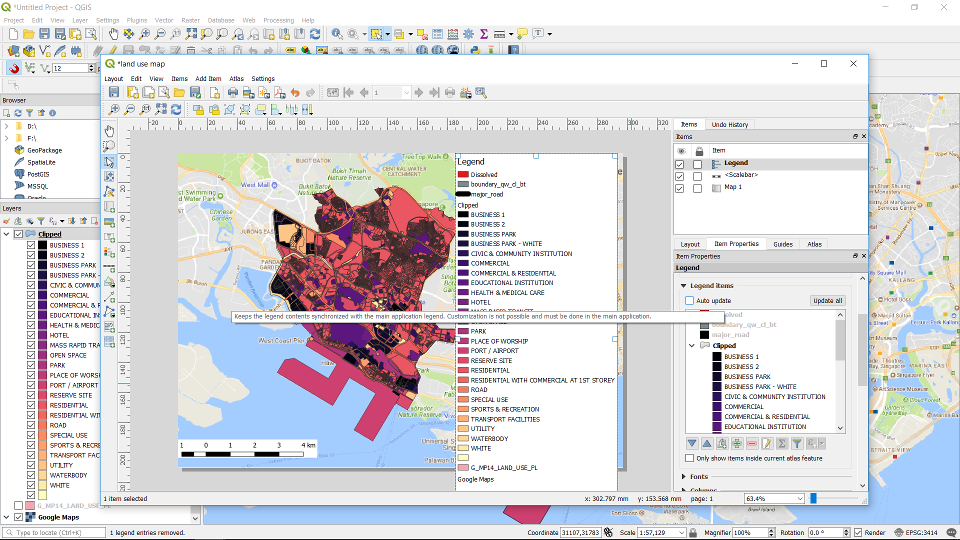
You can delete certain legends that are not useful. Select those legend and click on the minus icon to remove them.

The unwanted legend removed.
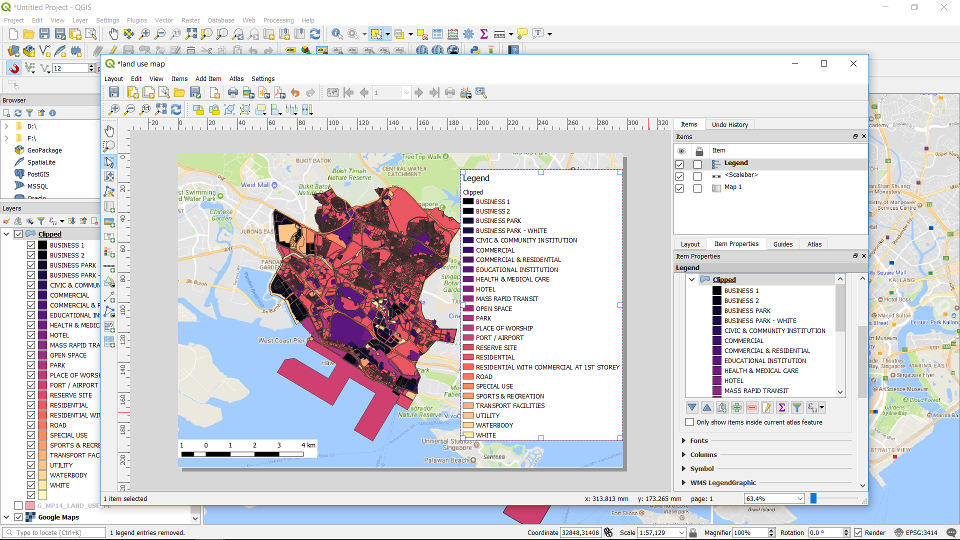
You can edit the name of the legend too. Select the legend you want to edit, and click on the edit button (beside the minus button).
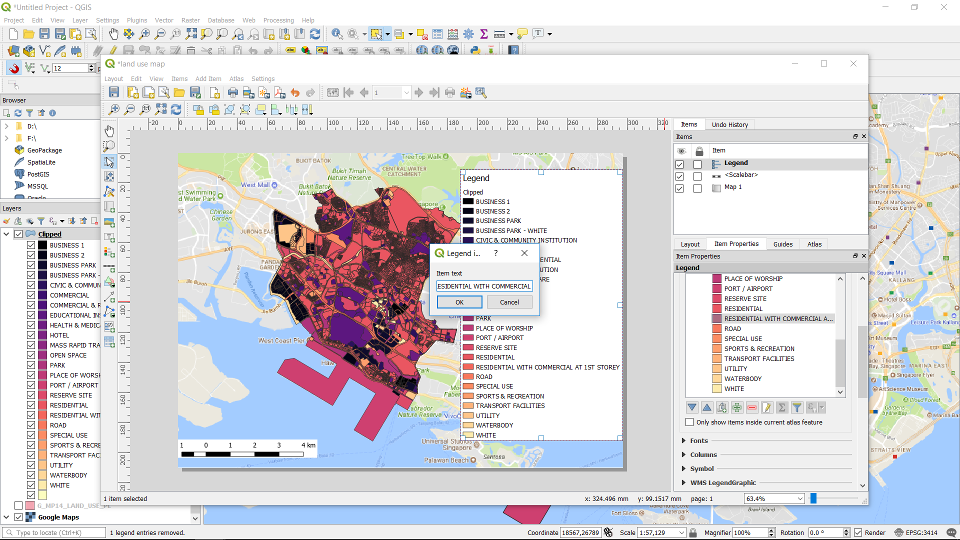
The final map.
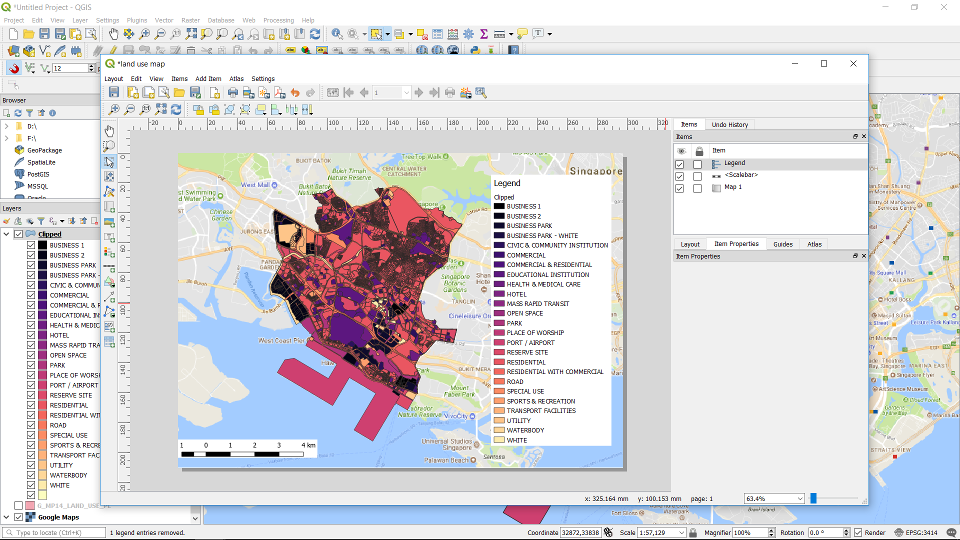
Go to Layout -> Export as Image …. to export the map as an image.