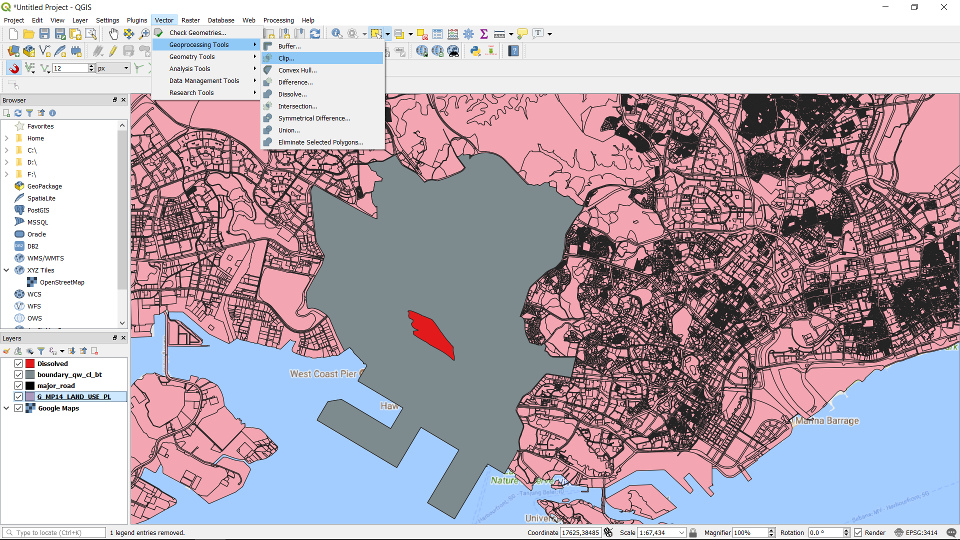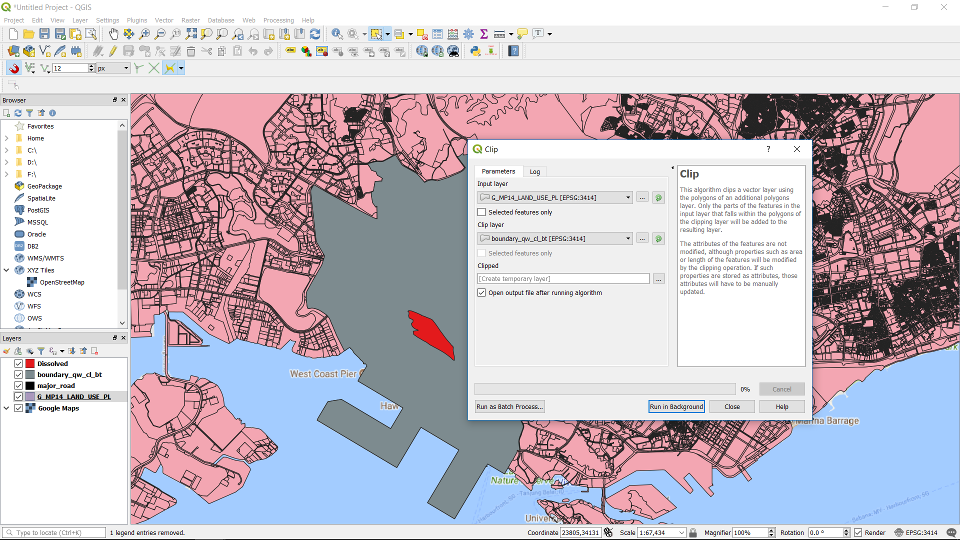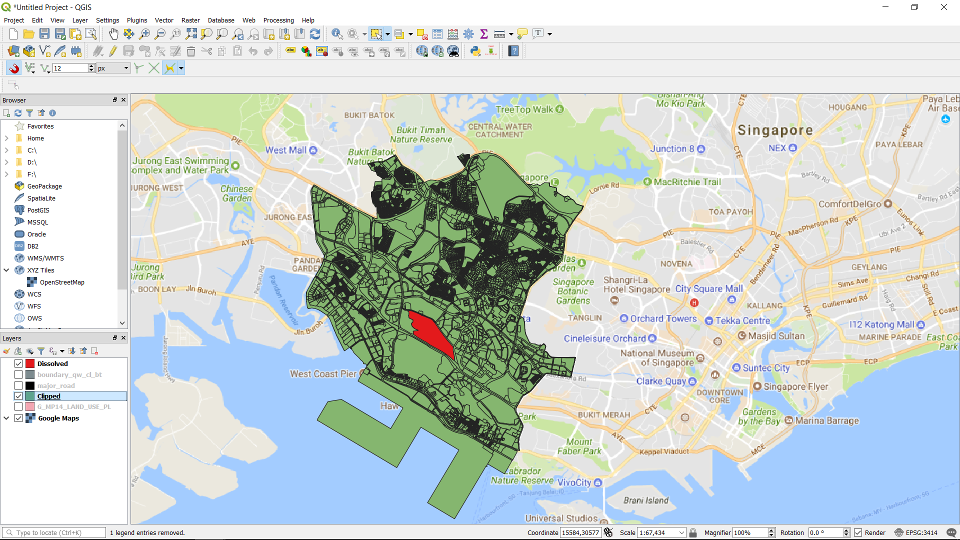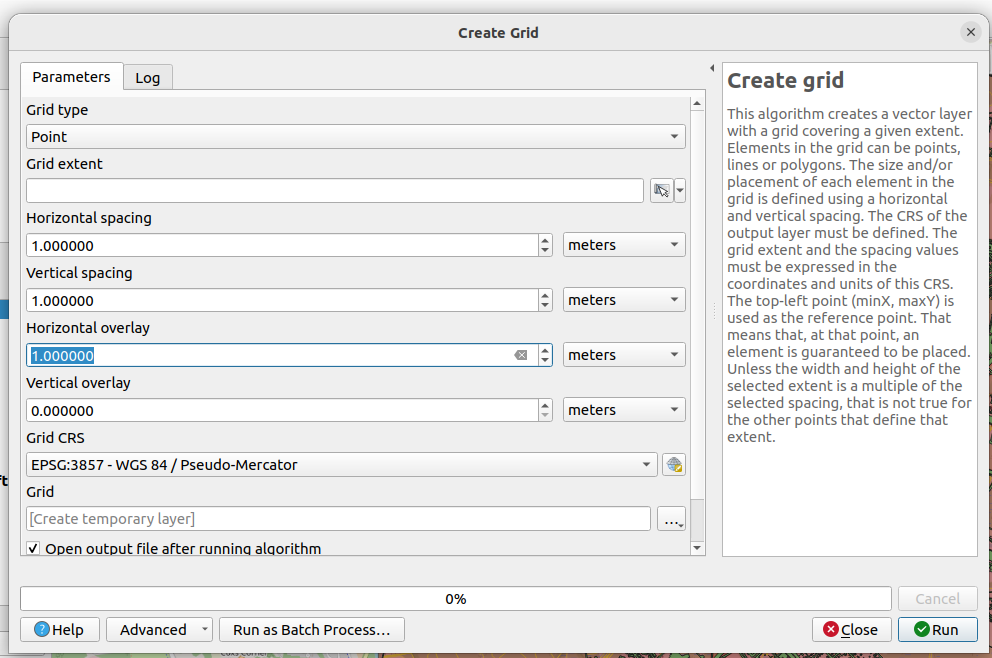16. Vector Tools#
16.1. Clip Feature Layer#
16.2. Merge Vector Layers#
Go to Vector -> Data Management Tools -> Merge Vector Layers
At the window dialog choose the layers to merge, and the resultant CRS to use. You can decide whether it will be a temporary layer or a permanent layer by specifying it in the dialogue.
16.3. Select Features by Distance#
Go to Vector -> Research Tools -> Select Within Distance ..
In the dialog box fill in the necessary layers. You can specify the distance. In this example we are using a point as the reference layer, and we are selecting from a polygon layer that are the building footprints.
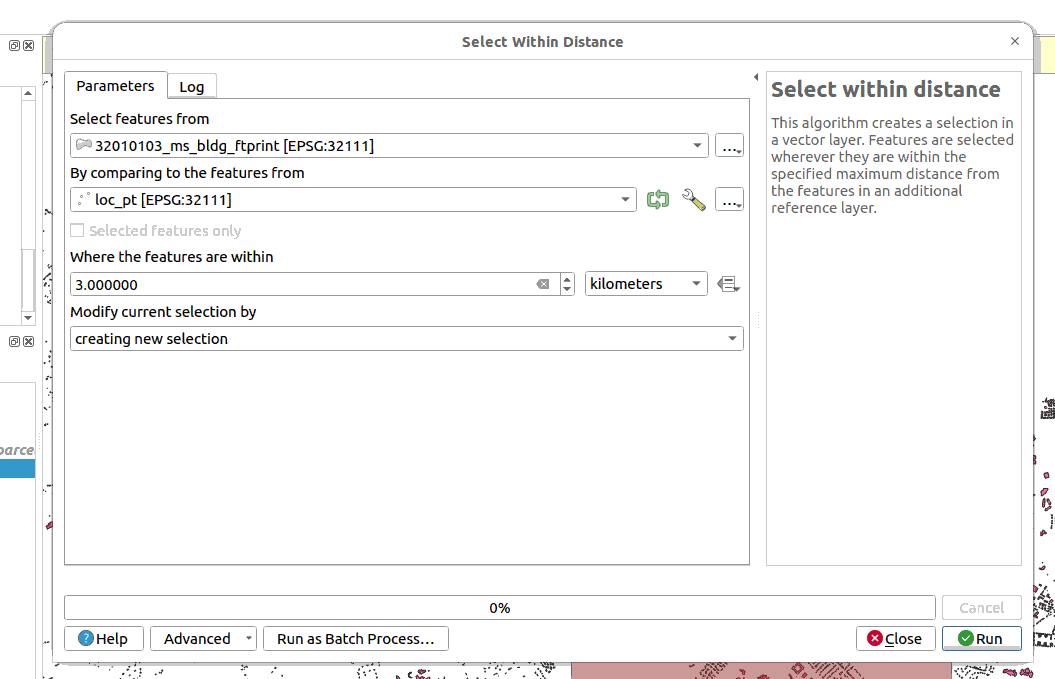
The features will be selected. You can then export the selected features as another layer.
16.4. Select Features by Location#
Go to Vector -> Research Tools -> Select by Location ..
In the dialog box fill in the necessary layers. You can specify the conditions. In this example we are using a polygon as the reference layer, and we are selecting from a polygon layer that are the building footprints.
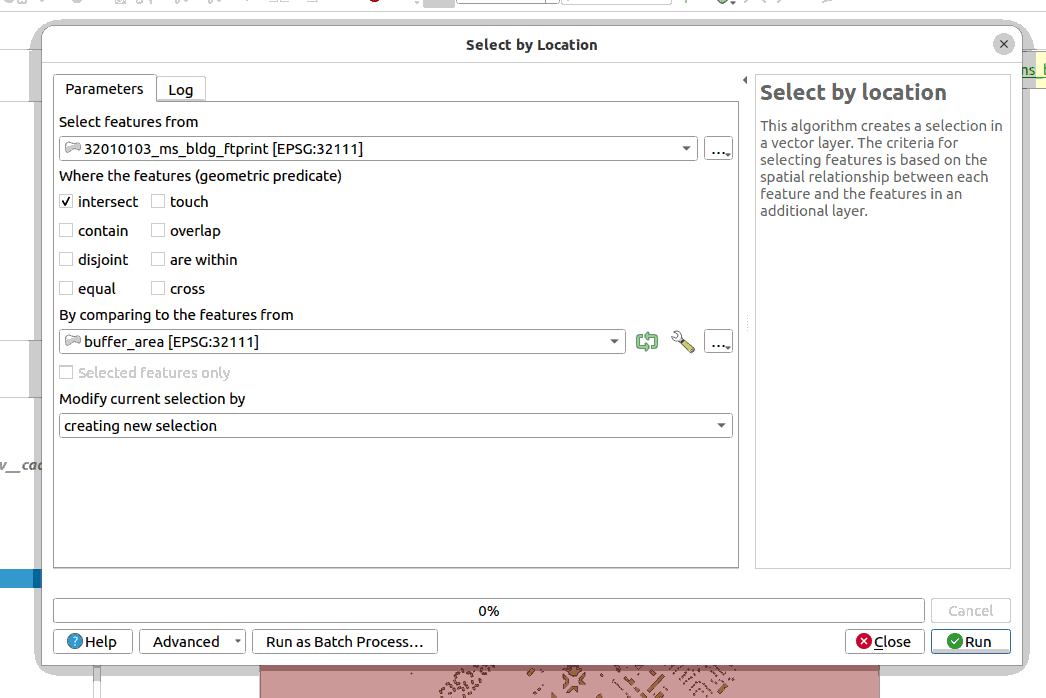
The features will be selected. You can then export the selected features as another layer.